02. Tagging
So far in this course, we've been zoomed in on the specific Git commands. We've learned how they work in detail and what it looks like running them on the Terminal.
Let's zoom out a bit to look at how a Git tag fits into a repository.
Nd016 WebND Ud123 Gitcourse BETAMOJITO L5 03 Tagging Overview
Where Are We?
You can do these steps in either project, but I'll be doing them in the new-git-project project.
Let's take a look at the log of the project so far:
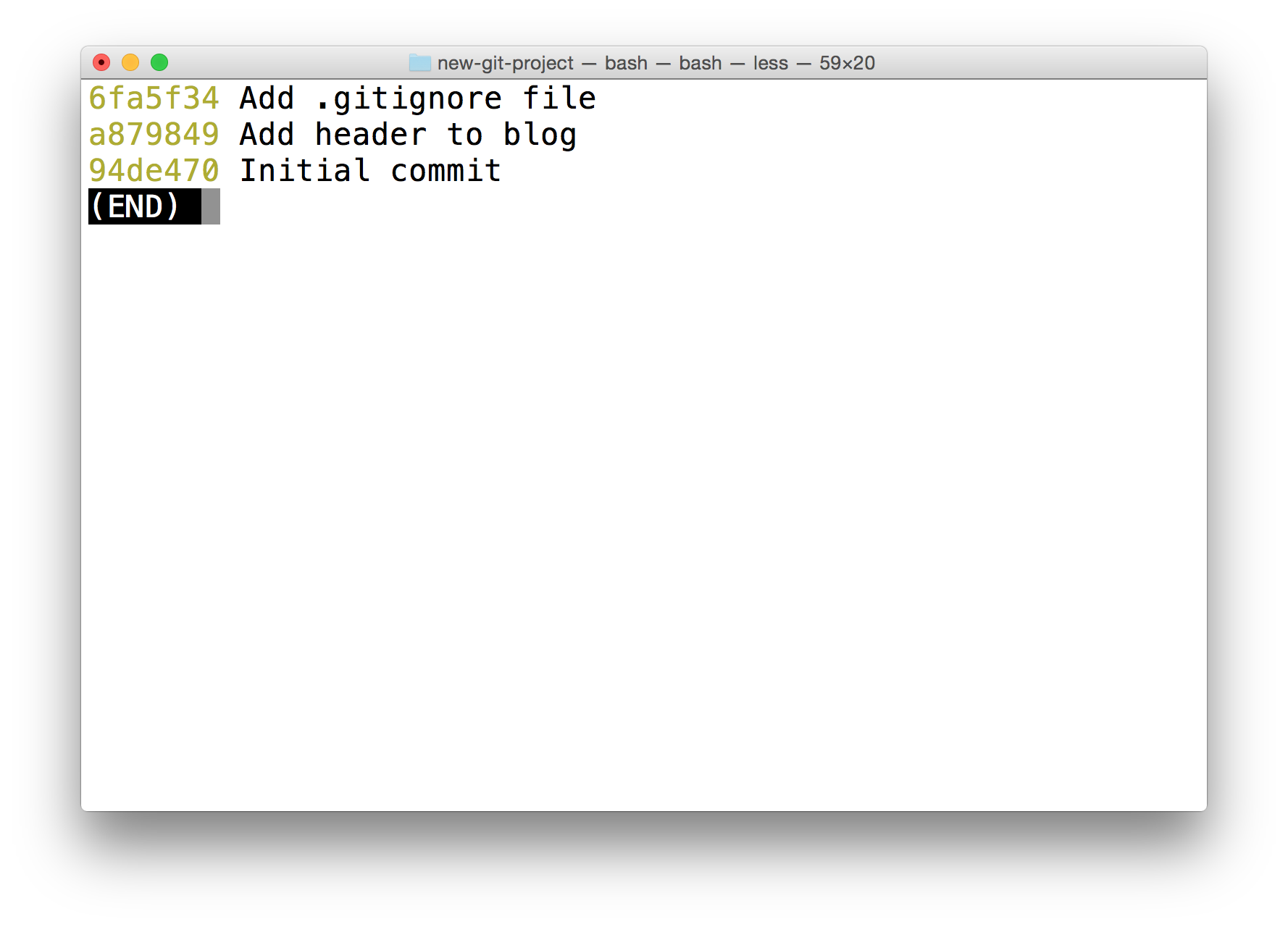
The Terminal application showing the output from running git log --oneline.
Git Tag Command
Pay attention to what's shown (just the SHA and the commit message)
The command we'll be using to interact with the repository's tags is the git tag command:
$ git tag -a v1.0This will open your code editor and wait for you to supply a message for the tag. How about the message "Ready for content"?
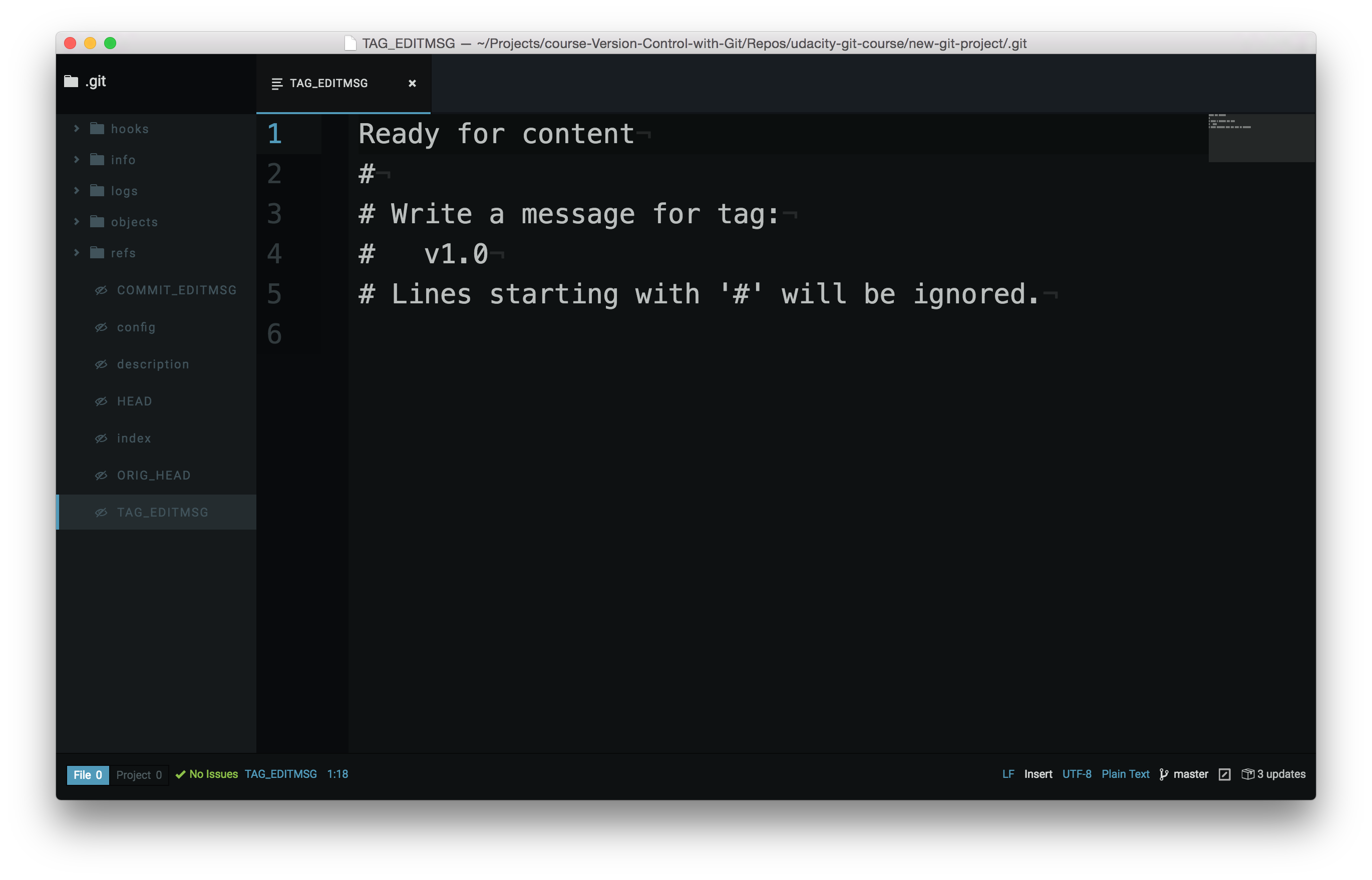
Code editor waiting for the tag's message to be supplied.
CAREFUL: In the command above (
git tag -a v1.0) the-aflag is used. This flag tells Git to create an annotated flag. If you don't provide the flag (i.e.git tag v1.0) then it'll create what's called a lightweight tag.
Annotated tags are recommended because they include a lot of extra information such as:
- the person who made the tag
- the date the tag was made
- a message for the tag
Because of this, you should always use annotated tags.
Verify Tag
After saving and quitting the editor, nothing is displayed on the command line. So how do we know that a tag was actually added to the project? If you type out just git tag, it will display all tags that are in the repository.
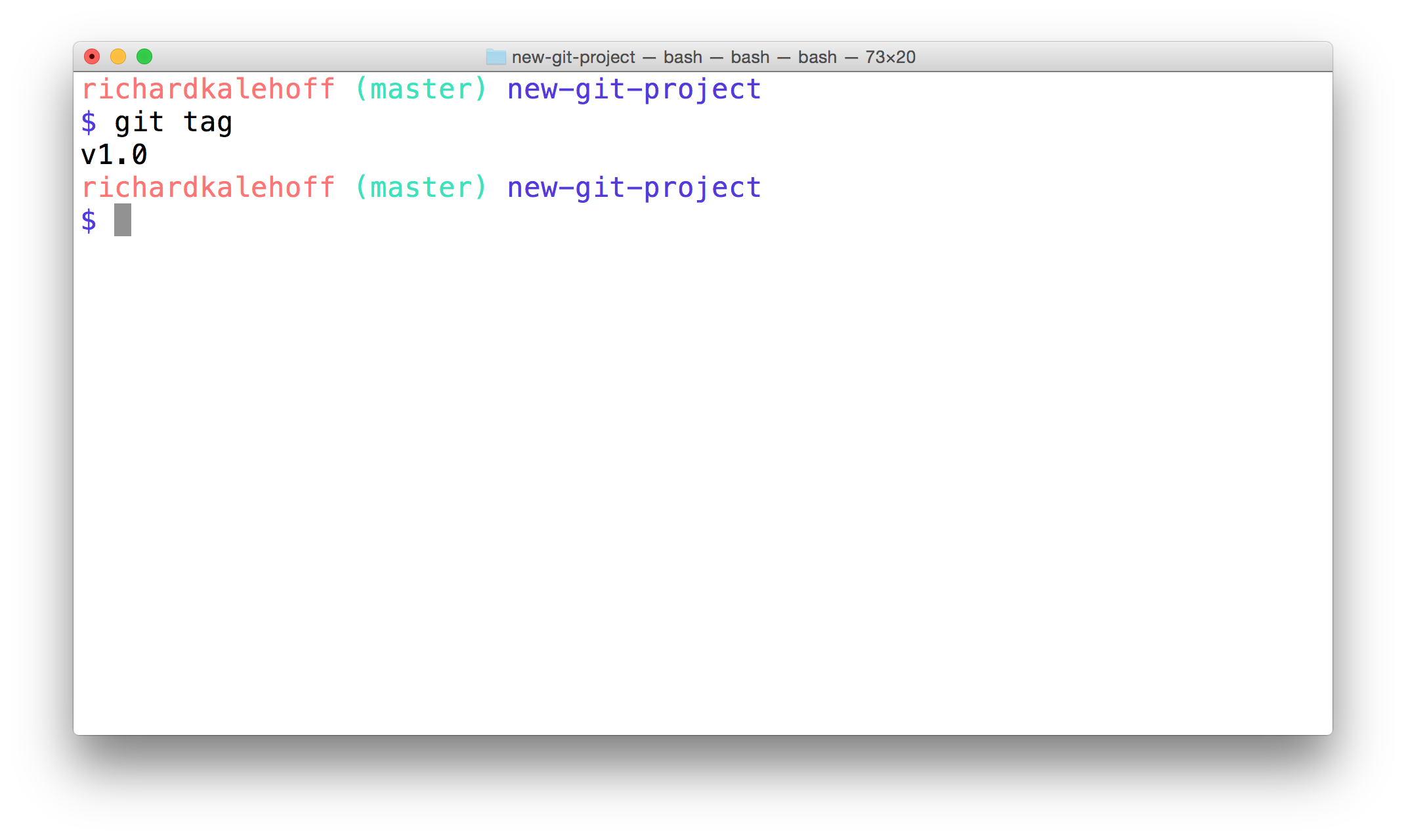
The Terminal application showing the output of the git tag command. The tag v1.0 is listed.
So we've verified that it's in the repository, but let's actually see where it is inside the repository. To do that, we'll go back to our good old friend, git log!
Git Log's --decorate Flag
As you've learned, git log is a pretty powerful tool for letting us check out a repository's commits. We've already looked at a couple of its flags, but it's time to add a new one to our toolbelt. The --decorate flag will show us some details that are hidden from the default view.
Try running git log --decorate now!
💡
--decorateFlag Changes in Git 2.13 💡
In the 2.13 update to Git, the
logcommand has changed to automatically enable the--decorateflag. This means that you do not need to include the--decorateflag in your command, since it is automatically included, anyway! So the following commands result in the exact same output:
$ git log --decorate $ git log
Check out the 2.13 release notes.
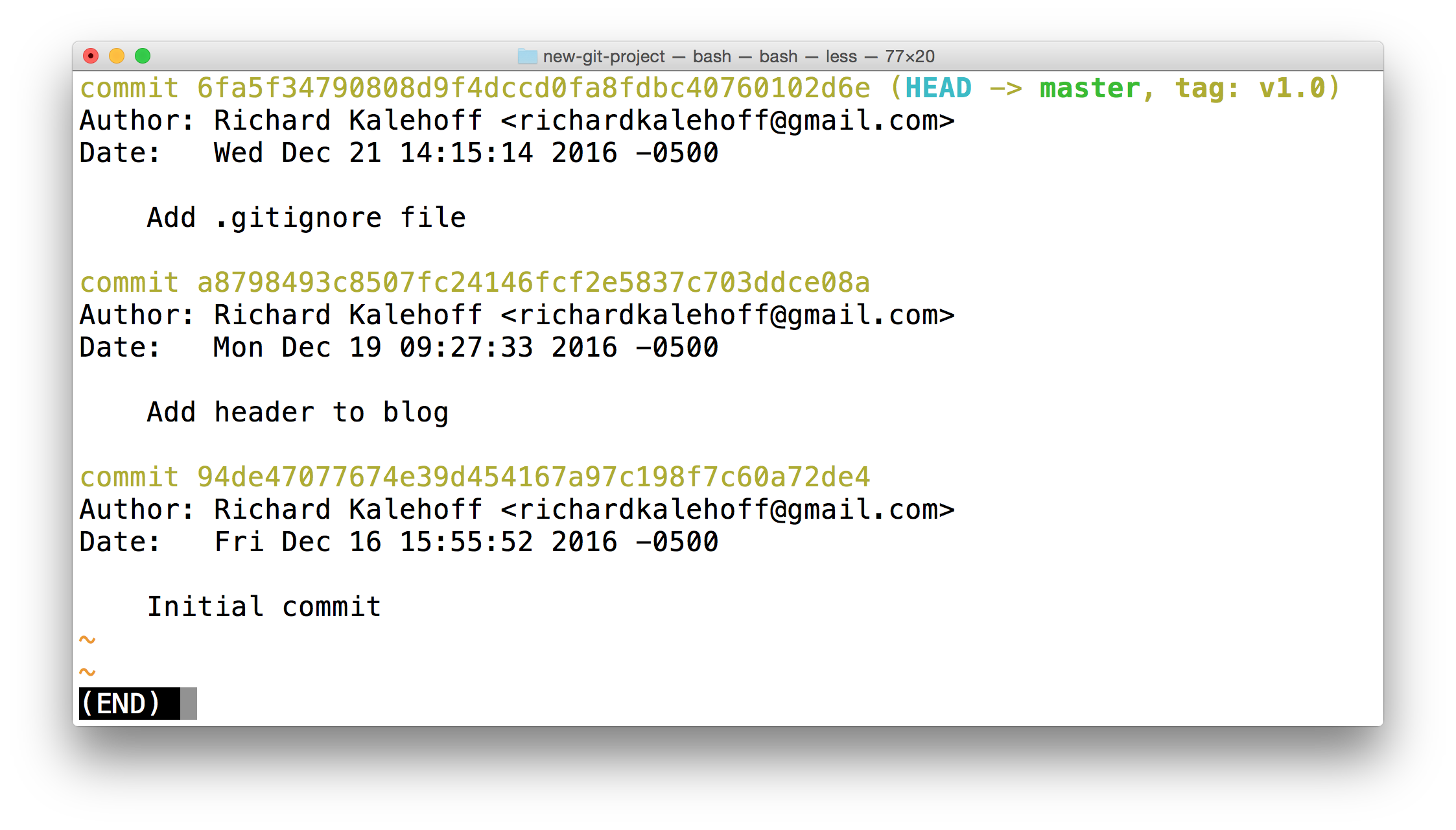
The Terminal application showing the output of the git log --decorate command. The log output now displays the newly created tag.
The tag information is at the very end of the first line:
commit 6fa5f34790808d9f4dccd0fa8fdbc40760102d6e (HEAD -> master, tag: v1.0)See how it says tag: v1.0? That's the tag! Remember that tags are associated with a specific commit. This is why the tag is on the same line as the commit's SHA.
HEAD -> master?
Did you notice that, in addition to the tag information being displayed in the log, the
--decoratealso revealedHEAD -> master? That's information about a branch! We'll be looking at branches in Git, next.
Deleting A Tag
What if you accidentally misspelled something in the tag's message, or mistyped the actual tag name (v0.1 instead of v1.0). How could you fix this? The easiest way is just to delete the tag and make a new one.
A Git tag can be deleted with the -d flag (for delete!) and the name of the tag:
$ git tag -d v1.0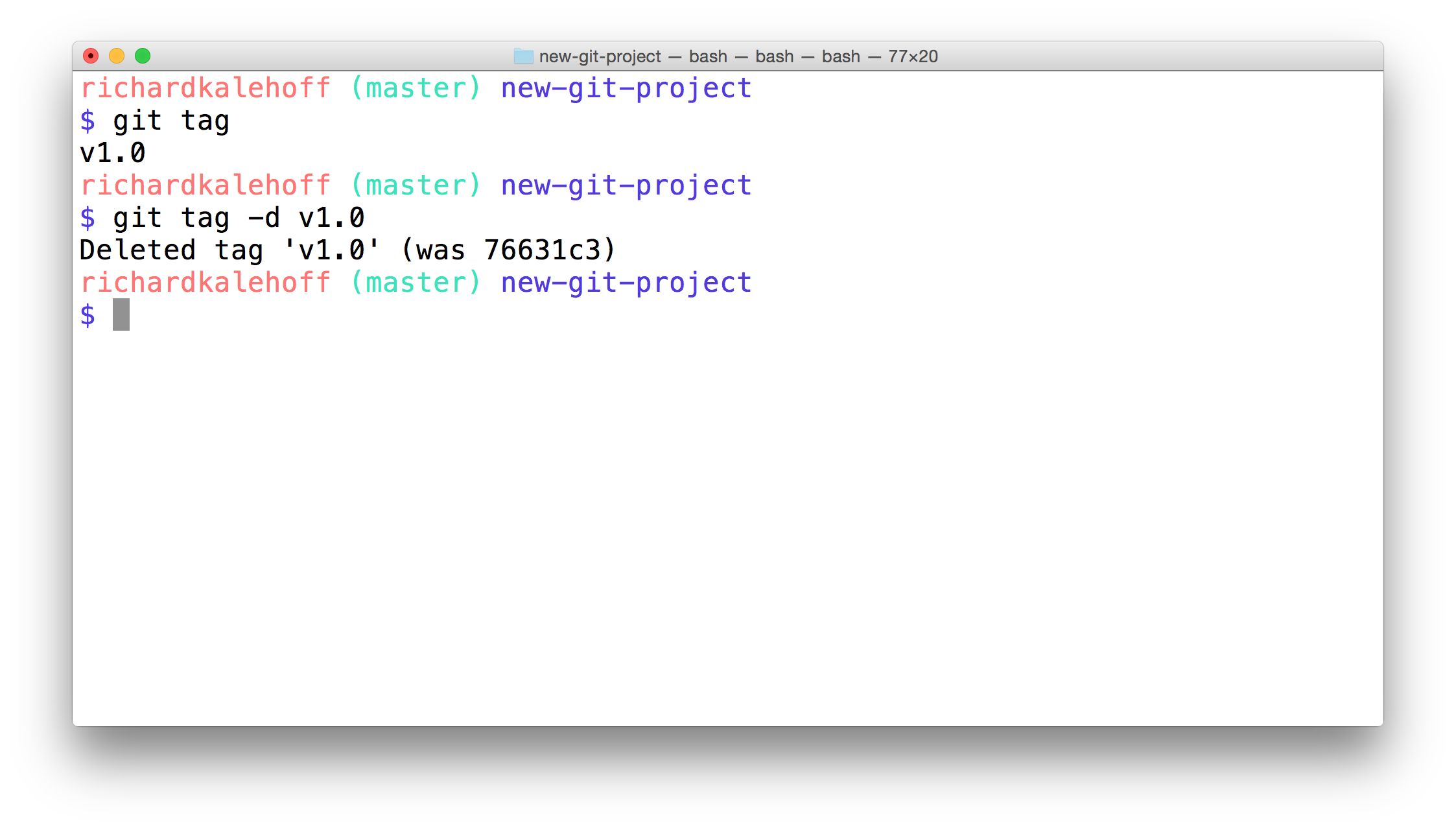
The Terminal application showing the removal of a tag by using the -d flag. The command that is run is git tag -d v1.0.
Where Are The Tags?
SOLUTION:
--decorateDelete That Tag?
SOLUTION:
- git tag --delete v-1
- git tag -d v-1
Adding A Tag To A Past Commit
Running git tag -a v1.0 will tag the most recent commit. But what if you wanted to tag a commit that occurred farther back in the repo's history?
All you have to do is provide the SHA of the commit you want to tag!
$ git tag -a v1.0 a87984(after popping open a code editor to let you supply the tag's message) this command will tag the commit with the SHA a87084 with the tag v1.0. Using this technique, you can tag any commit in the entire git repository! Pretty neat, right?…and it's just a simple addition to add the SHA of a commit to the Git tagging command you already know.
Tag Older Commit?
QUESTION:
Using the following git log --oneline information, what command would you run to give the commit with the message "style page header" a tag of beta?
2a9e9f3 add breakpoint for large-sized screens
137a0bd add breakpoint for medium-sized screens
c5ee895 add space around page edge
b552fa5 style page header
f8c87c7 convert social links from text to imagesSOLUTION:
NOTE: The solutions are expressed in RegEx pattern. Udacity uses these patterns to check the given answer
Git Tag Recap
To recap, the git tag command is used to add a marker on a specific commit. The tag does not move around as new commits are added.
$ git tag -a betaThis command will:
- add a tag to the most recent commit
- add a tag to a specific commit if a SHA is passed
Further Research
- Git Basics - Tagging from the Git Book
- Git Tag from the Git Docs